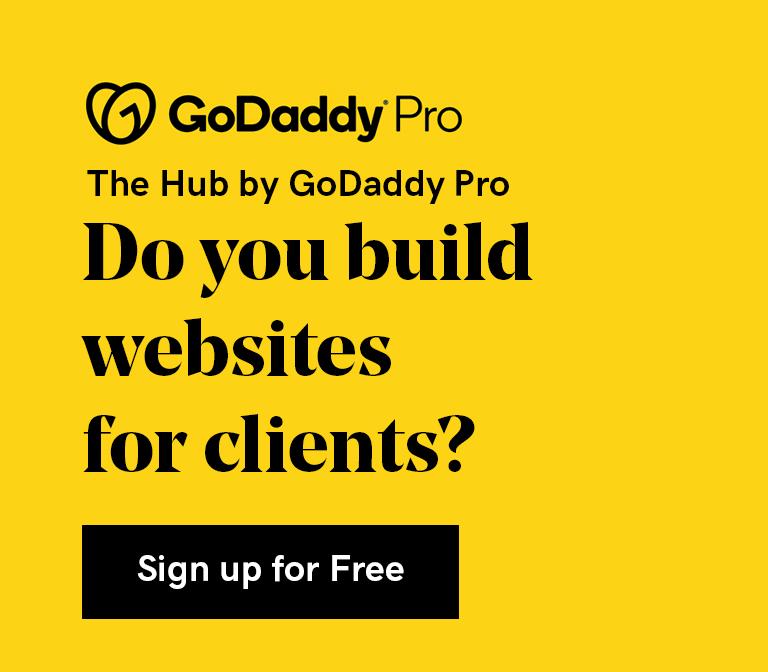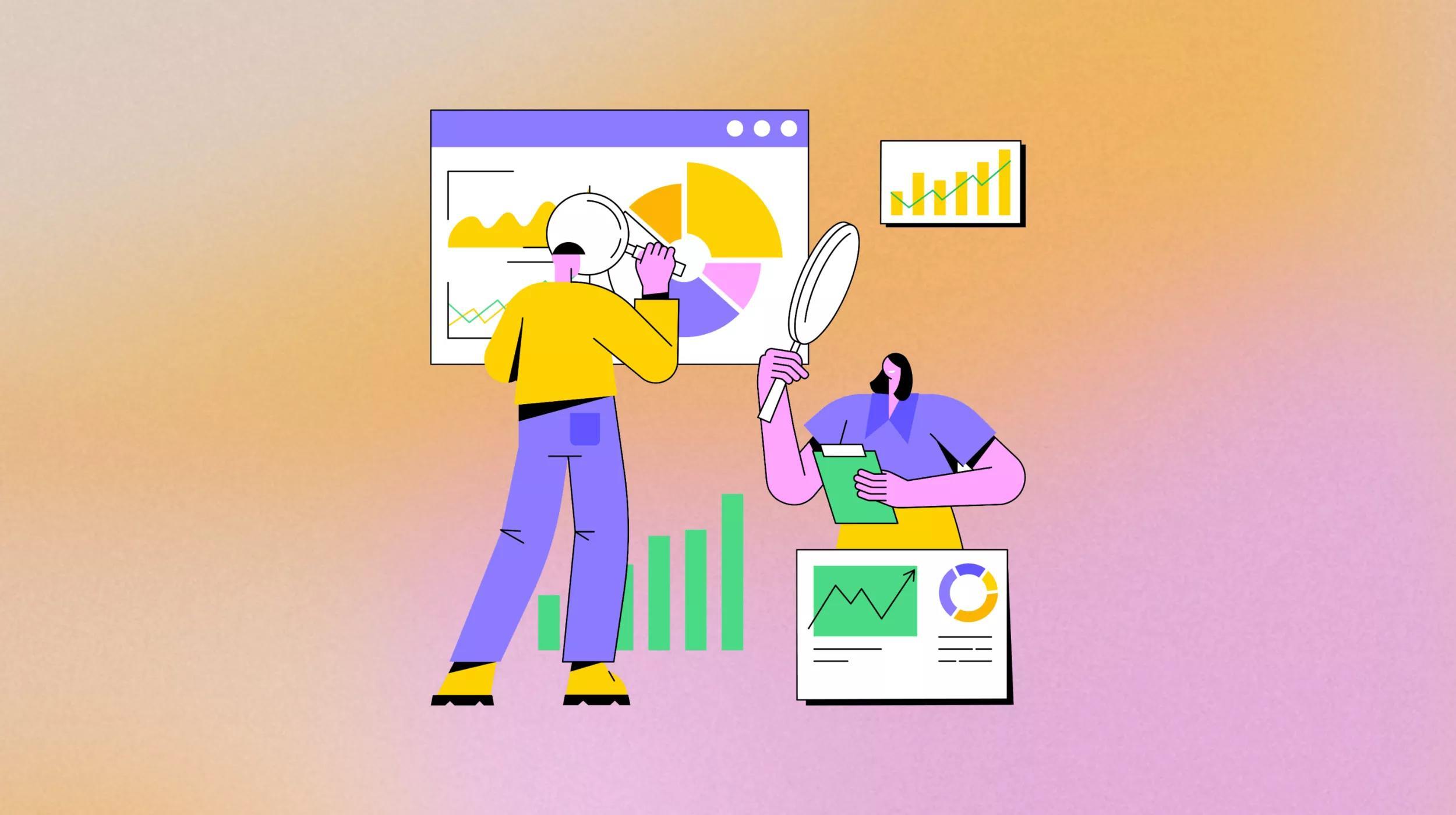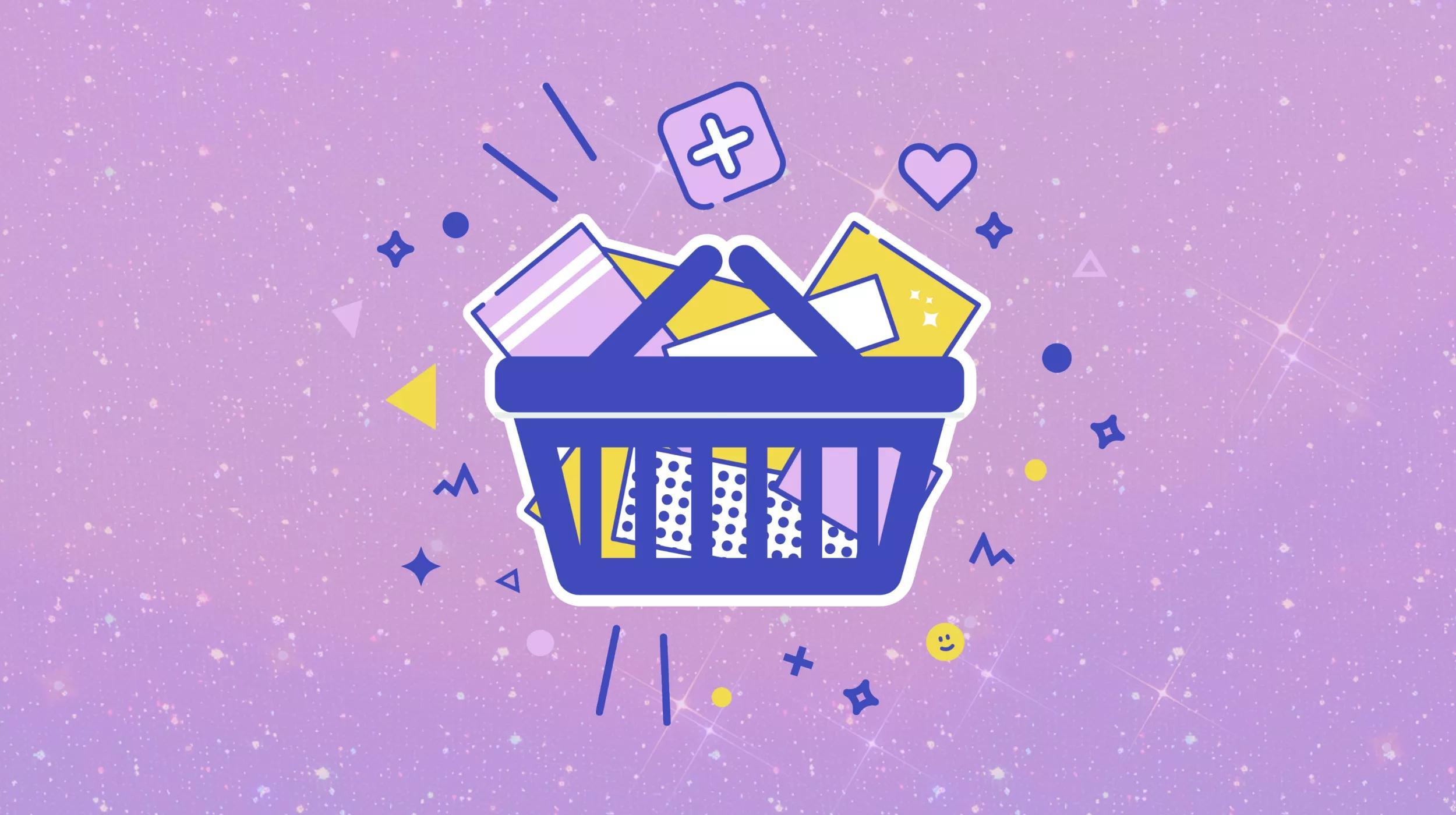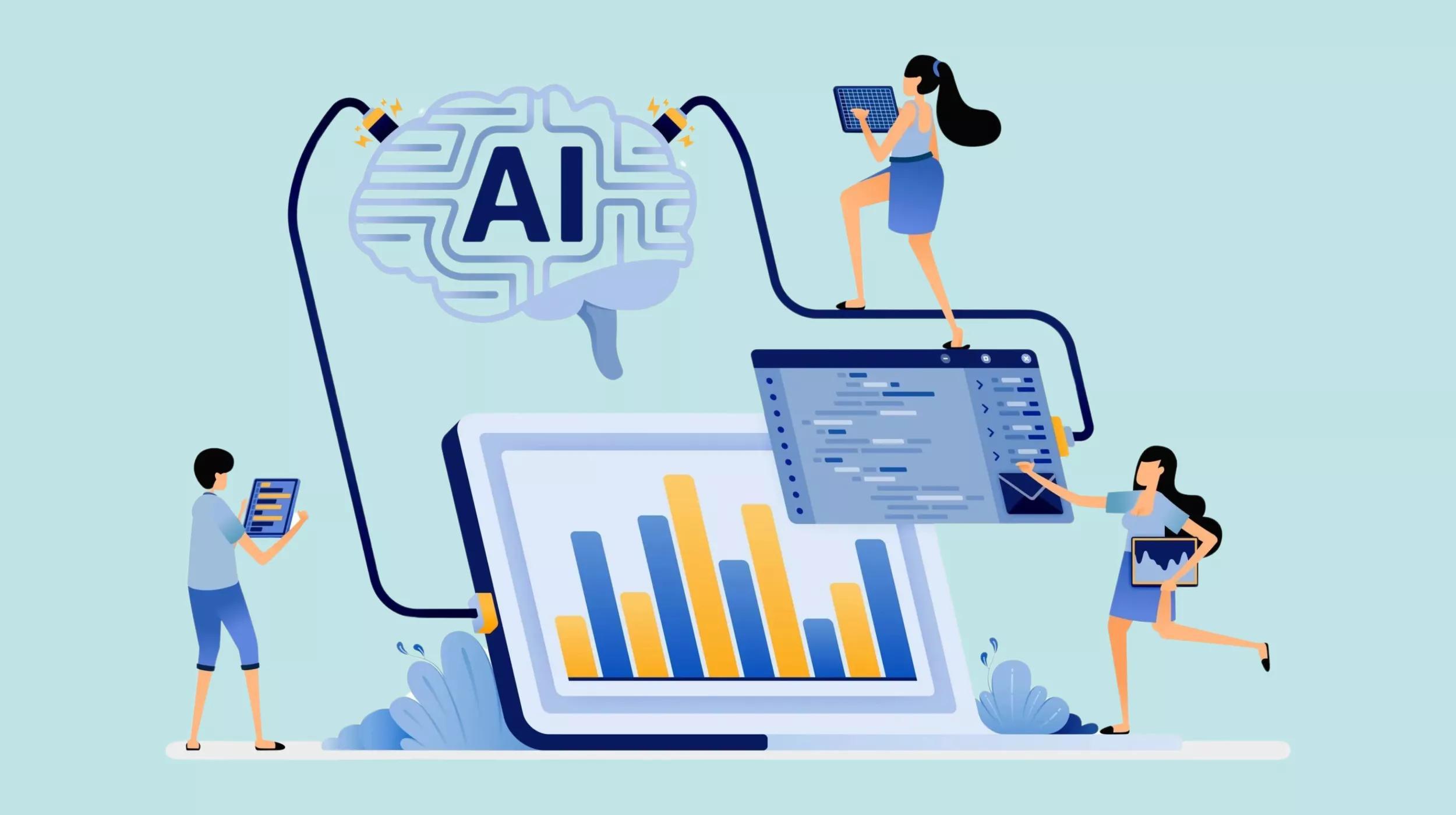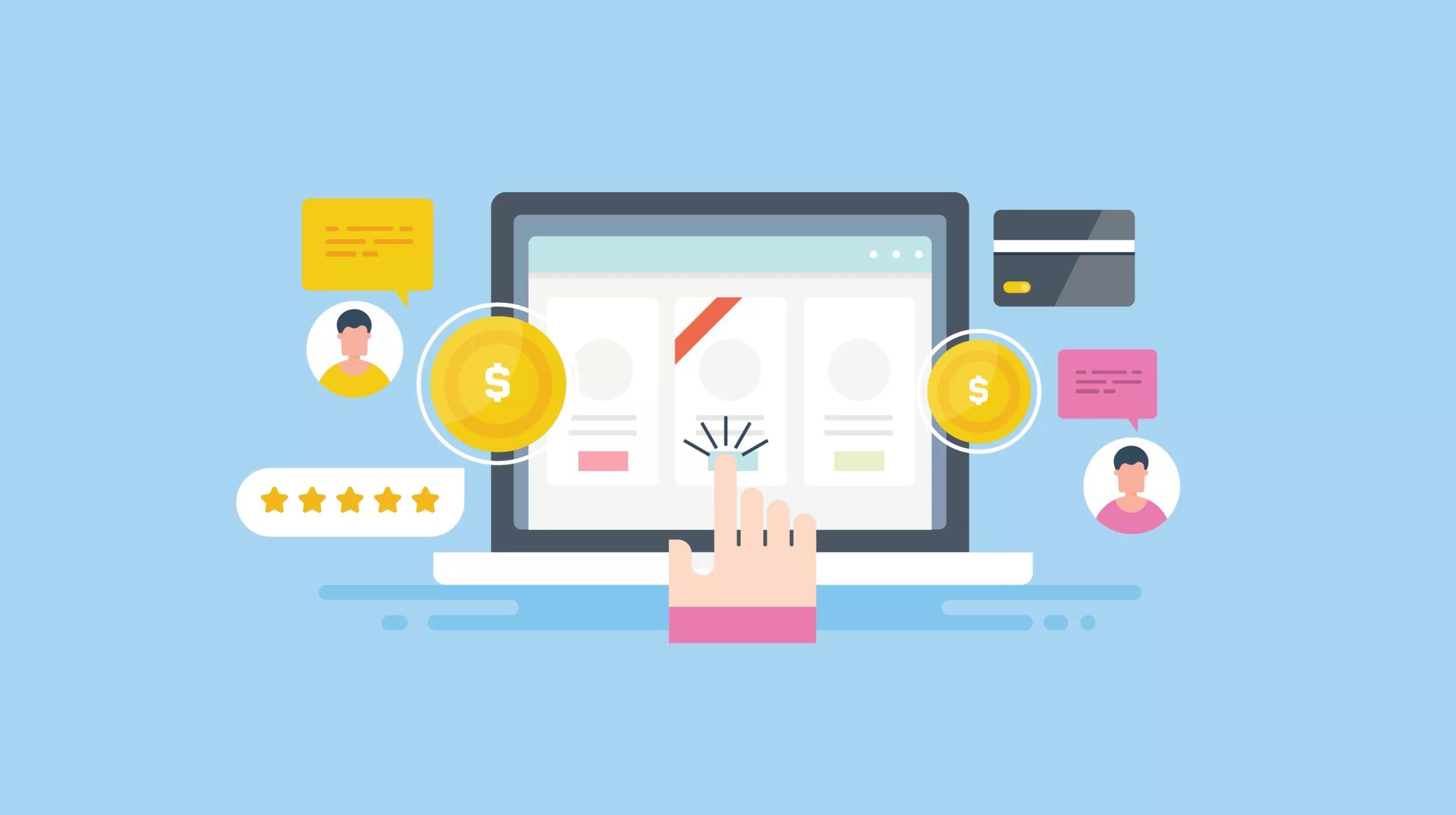Just the thought can make you wake up sweating and in a panic: Something breaks on your client's website, but when you go to restore a backup... none are there. Good thing you added that site to The Hub by GoDaddy Pro — you get automatic website backups.
With The Hub by GoDaddy Pro, you get free monthly backups. Upgrading sites to Premium plans gives you more options. With all plans, downloading and restoring backups are easy.
Note: Premium features are free for sites hosted on Managed WordPress from GoDaddy Pro. If you help a lot of clients, check out Managed WordPress Pro.
Get automatic website backups for a site you added to The Hub
Once you add a site to The Hub, you can get automatic website backups with just a few clicks. To start, go to the left-hand sidebar, and then click Sites. Select your website, click the menu with three dots, and then select Activate Backups.
If you're on a free plan, automatic backups run every month. If you upgraded to a Premium plan, automatic backups default to daily, but you can set them as often as every six hours.
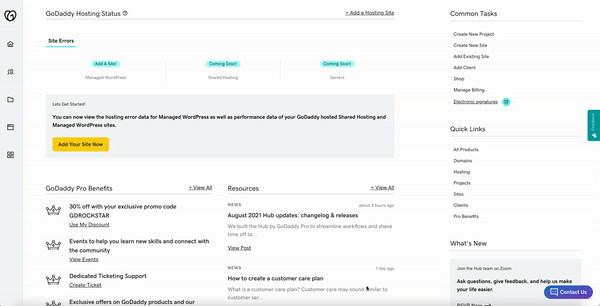
Adjust the settings for backups
If your website is on a Premium plan, you can tailor backup settings to your workflow. Go to the left-hand sidebar, and then click Sites. Select your website, click the menu with three dots, and then select View backups.
Go back to the menu with three dots, and then select Settings. From here, fine-tune your backups in three areas:
- Backup schedule time — Know exactly when it happens by setting the frequency of backups and the start time.
- Include/Exclude content — Save time and space by excluding the database or files, or customize other items to include or exclude.
- Backup storage region — If it's an issue where date gets stored, choose whether backups should live in North America or Europe.
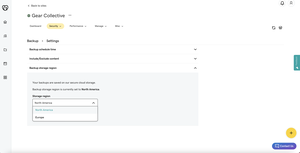
Manually back up a website
Let's say you just overcame a major design or development hurdle. Knowing it's backed up would relieve major stress. Take a deep breath, go to the left-hand sidebar, and then click Sites. Select your website, click the menu with three dots, and then select View backups.
Click the reassuring yellow button labeled Backup Now, and then let the backup complete.
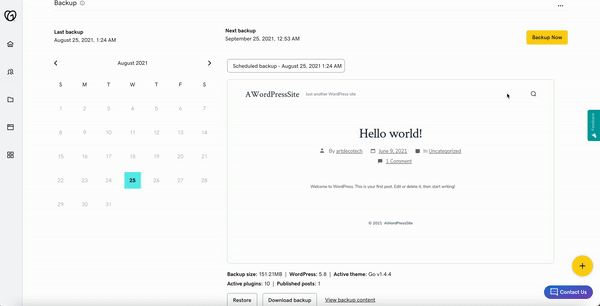
Restore & download automatic backups
Once you get automatic website backups, it's easy to restore from them or download the data. Go to the left-hand sidebar, and then click Sites. Select your website, click the menu with three dots, and then select View backups. From here, you can:
- Restore — Note the date and time of the backup that will overwrite your site, select whether to Restore files or Restore database, and then click Restore.
- Download backup — Select whether to Download all, Download files or Download database, and then click Start Download.
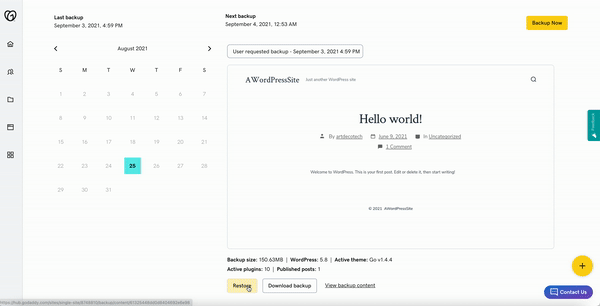
Get automatic website backups & get back major time
We built the Hub by GoDaddy Pro to save you time. Lots of time. Our members report saving an average three hours each month for every client website they maintain. Are you ready to take back that kind of time?